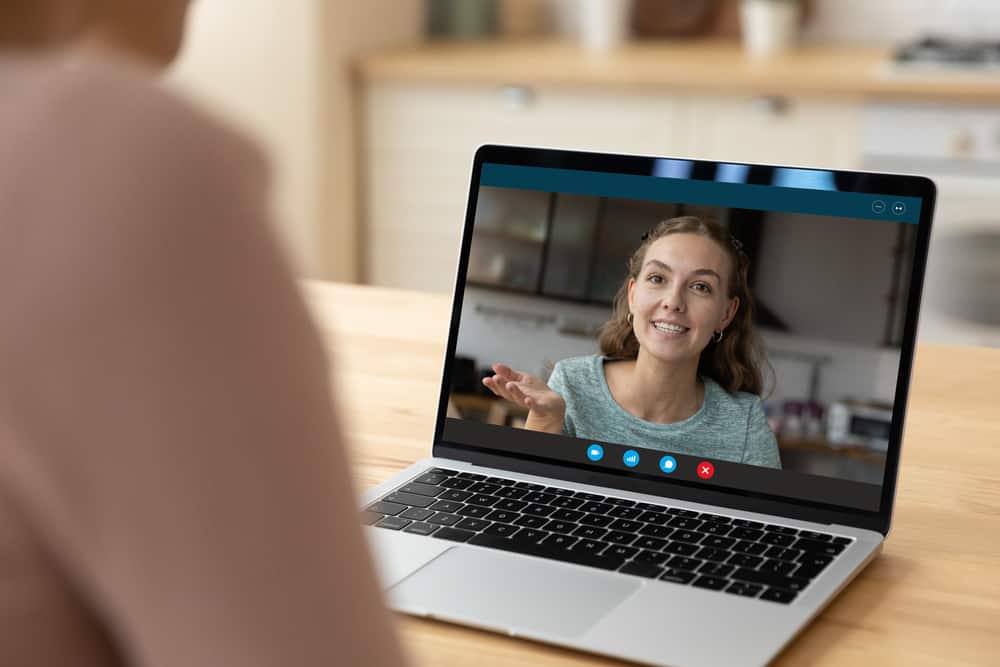Zoom meetings have become essential in the legal world as you consult with clients, meet with judges, follow court proceedings, and meet with associates. For many of us, videoconferencing has become the norm, but it was something we had never done before the pandemic.
Despite having attended many zoom meetings over the last 18 months, most of us tend to make serious mistakes that can reflect poorly on us professionally. Here are 11 tricks to ensure that your colleagues and you always host the perfect Zoom meetings.
1. Keep the Meeting secure
Zoom is the most popular tool for video conferencing because it is user-friendly. Unfortunately, some legal circles refuse to use it because of security concerns, but Zoom has added several security enhancements, especially for paying users. Take these steps to ensure secure calls, no matter what Zoom version you use.
- Use a password sent separately to each invitee so that only relevant people can enter your meeting.
- Disable the “join before host” option, allowing better control of meeting attendees.
- If all the users have a Zoom account and log in, you can authenticate everyone attending.
- Once all expected guests have joined, lock the meeting to keep it private.
- Consistently distribute documents through other channels and disable the Zoom file sharing feature.
2. Your surroundings are important
Whatever can be seen on camera must be neat. If you have no choice but to hold the zoom meeting from your bedroom, make up your bed or move to an area where it can’t be seen. Ensure no one enters during the meeting; it is unprofessional to have distractions.
3. Virtual backgrounds are distracting
Some people like to add a virtual environment to enhance the Zoom meeting, but they don’t work too well in most situations. They can be more distracting because they tend to move around, reveal the green screen, and make body parts disappear. Only use them as a last resort, or have a new device that does it perfectly.
4. Get the camera angle right
As you join the Zoom meeting, make sure that you are well-placed in the video of the meeting. There is nothing more irritating than if just one part of your head shows. Make sure to prop up or tilt your device so that it’s centered, without showing a lot of your surroundings or showing your face upward, an unflattering position. Ideally, your camera should always sit at eye level.
5. Use Zoom’s setting for a better appearance
Suppose you are having an unexpected Zoom meeting and are dressed too casually. In that case, the video conferencing tool has the exceptional feature called “touch up my appearance” next to the video camera icon. This softens the focus on your appearance, allowing you to put your best self forward.
6. Make sure you are seen
Too much or too little light makes it difficult for others to see your face, and you don’t need professional lighting for this. If you are in a room with natural light, make sure it is to the side or front of you, never behind you. Avoid overhead lighting because it’s harsh, instead turn on a light in front of you or put your computer screen on its brightest setting to light you up. If you wear glasses, make sure they don’t have a glare.
7. Choose a screen name carefully
Another essential element of your appearance as a lawyer is your screen name. Keep it professional because it appears on screen, in chats, and in the absence of a Zoom profile photo, it appears when you turn off your video.
8. Go to mute when not speaking
Like with all conferencing platforms, mute yourself if you aren’t talking. This prevents distracting sounds like you moving around, typing on your keyboard, shuffling papers, or even your dogs barking when others listen to a speaker.
9. Ultimate Settings for Your Meeting
The default settings on Zoom may not be ideal for you. These include the microphone setting and the view options. It’s best to manually adjust your microphone than rely on the “automatic adjust,” which sometimes sounds very poor. The same applies when using an external mike; change its audio settings in Zoom.
View options include seeing everyone in the call or just the speaker. You can also change view options during the meeting. For example, seeing slides is also important during a session, and you have the option of going from “100%” to “fit window” mode.
Zoom provides features for meeting hosts to effectively track those that aren’t listening or don’t have Zoom in focus. They can also mute disruptive participants or stop their screen sharing.
10. Saving a chat
Keeping the chat open at all times allows you to respond to one participant or all together quickly. In addition, conversations are easy to save for later reference.
11. Use the recording feature
Zoom’s recording capability allows you to save the whole meeting on your computer or in the cloud. If you intend to record the session, it is common courtesy to get consent from everyone present.